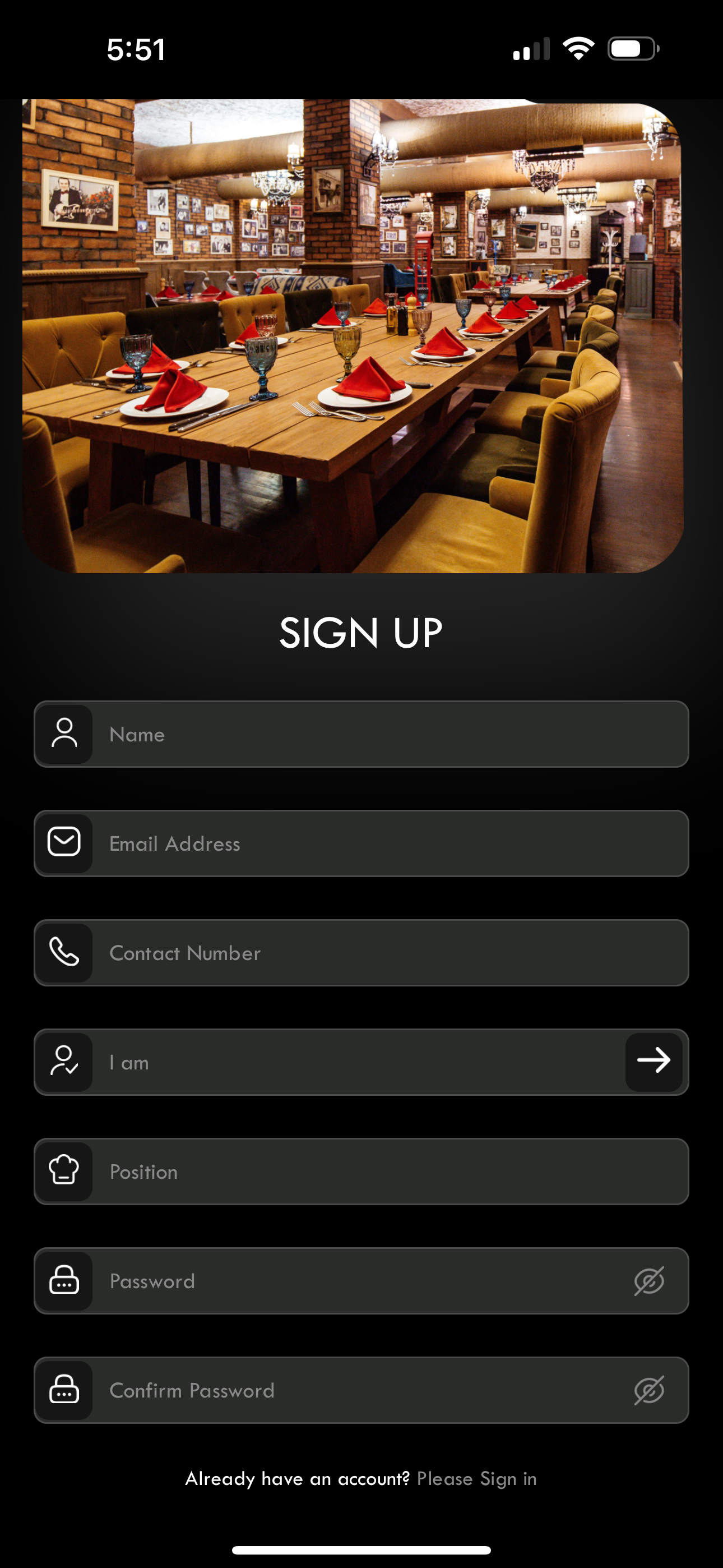Let’s get started
Start by Downloading the app, available on App Stope and Google Play.
First, register an “Admin Manager” - Open the app, press “Create an Account”, in “I Am” section, choose “Admin Manager”, fill up the rest of the form and follow the instruction.
3. Subscribe - On the bottom menu, go to subscription section, enter credit card number and subscribe for the plan.
4. Adding your menu to the app - We can upload your menu for you, if you have a Doc or Excel file with description and photos of your menu. This option is available only if you have an active subscription. (Just go to “Contact US”, fill up the form, Attach the file, and leave the message “Upload the menu” .
Or upload it yourself (See Video Instructions on how to use the app).
Get youe team on board
“Admin Manager” should go to the top-right corner, and press on profile to open your account details. Scroll down, you will have a uniq “6 digits code” that you will need to share with your employee.
Send a group email to all your employee with registration instructions:
a) Download “Table Tutor” available on App Store and Google Play on the bottom of the page.
b) Attach the Name of the restaurant, 6 symbol code.
Approve registered staff - After your staff start registering on the app “Admin manager” or “Management” go to bottom menu, press on “Staff” then on “Pending Staff” and approve only applicants that you recognize.
Start using “Table Tutor” (Highly recommend to watch a video with instruction on How to use “Table Tutor”